LabPP_Calc Gives an opportunity of use of two types of spreadsheets: Excel and OpenOffice.
Data transmission to Excel
Execute calculation.
Choose a variable interesting you in the list of variables LabPP_Calc.
Open available or create a new file of spreadsheets Excel. Choose a cell where you wish to place results of calculation.
Press the button with Excel icon. Thus value will be inserted into the specified cell of a spreadsheet.
Use a field of input « the name of calculation » to fix in spreadsheets at once that you have calculated. For example «Отмостка». Note чекбокс and at data transmission in Excel to the left of value or names of a variable this phrase will be placed. чекбокс "Variable" similarly works. Thus a spreadsheet to the left of value the name of a variable is inserted.
Consider, that if for an insert the cell which is being the most left column of a spreadsheet is chosen and you have established чекбоксы for inserts of the name of calculation and (or) the name of a variable LabPP_Calc gives out the message about not to a critical mistake (in fact at the left cells for record is not present). In this case simply choose current a cell, отстоящую on some columns more to the right.
After data transmission in a spreadsheet current there is a cell which is being from below so at consecutive performance of calculations there is no necessity to specify a current cell. It gets out automatically.
Data transmission in OpenOffice
Execute calculation.
Choose a variable interesting you in the list of variables LabPP_Calc.
Press the button with OpenOffice pictogramm. Open available or create a new file of spreadsheets OpenOffice. Choose a cell where you wish to place results of calculation.. Thus value will be inserted into the specified cell of a spreadsheet.
The further actions are similar as with Excel.
Data transmission in other programs
Data transmission in other programs is carried out through the buffer of operational system.
Execute calculation.
Choose a variable in the list of variables LabPP_Calc.
Some programs demand a comma or a point in fractional numbers.
Depending on it press one of buttons: ",M" or ".M".
For use for example calculator Windows press in it Ctrl+V or execute item its menu, as shown in figure.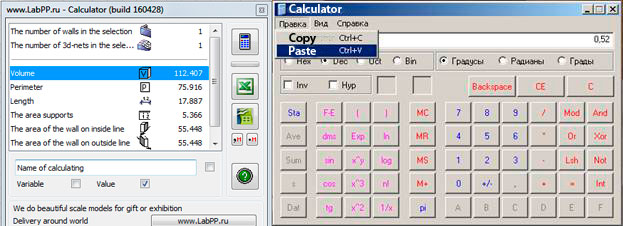
The described way is tested, we perceive, is convenient and sufficient for data exchange in programs of calculation of estimates (for example GrandSMETA, WinSmeta) and other specialized programs.



