Standard tools ARCHICAD allow you to create your own objects.
However, this process requires additional routine procedures and experience in using the tools.
To quickly and easily create new or modify existing objects in LabPP_Landscape a special handy feature.
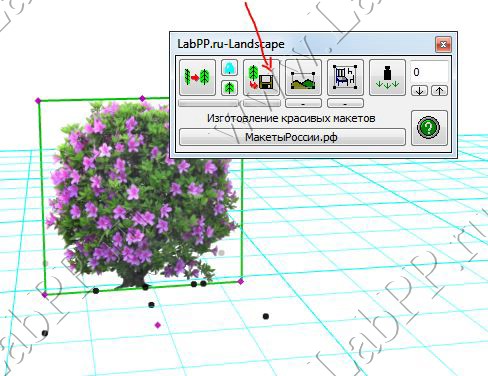
For your own objects for simplicity, using Windows Explorer, create their own directory "My objects".
In this directory, select the site (create a subdirectory) for photos of their plants, the elements of landscape design, etc.
Let's call this directory, for example, "Photo".
Put your pictures with alpha channel. Recall that the alpha channel is what specifies which portions of the images are transparent and which are not. For example, place the new file azaliya_v_gorshke.tif.
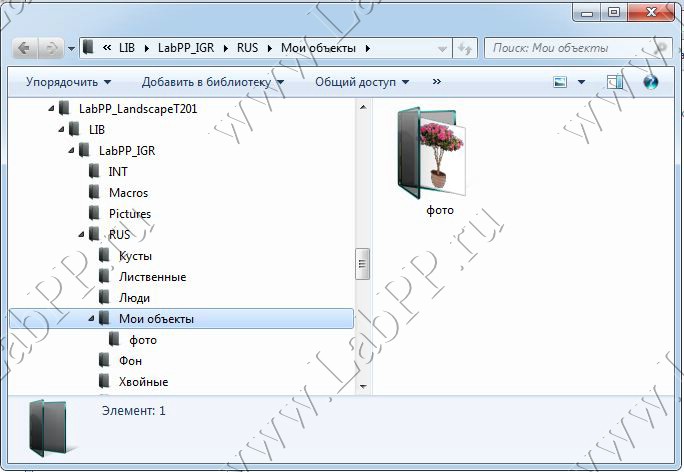
ARCHICAD works well with tif files. How to create a tif file with alpha channel will be described later. This is not a complicated procedure. Players can find on the Internet a huge number of video tutorials on this topic.
As soon as we put a new photo ARCHICAD got to see her for our use. This is standard procedure for ARCHIiCAD.
Sign in library Manager, click the arrow and select "Reboot libraries and apply all changes".

ARCHICAD works well with tif files. How to create a tif file with alpha channel will be described later. This is not a complicated procedure. Players can find on the Internet a huge number of video tutorials on this topic.
As soon as we put a new photo ARCHICAD got to see her for our use. This is standard procedure for ARCHICAD.
Sign in library Manager, click the arrow and select "Reboot libraries and apply all changes".
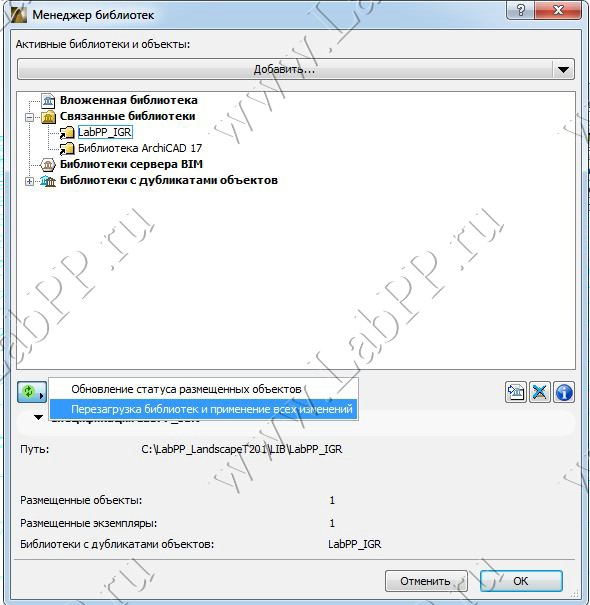
Select and set the 2d or 3d view any object LabPP_Landscape.
For example, the object Azalea Kilian.gsm, as shown in the first picture.
Open the dialog to edit the object by means of standard ARCHICAD
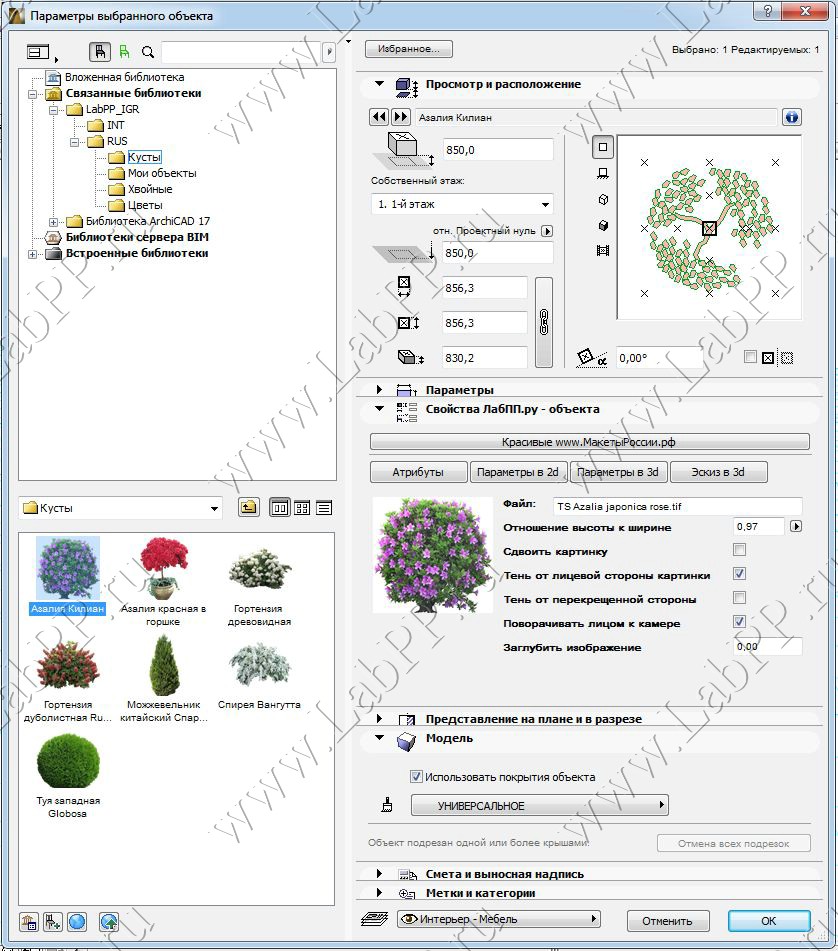
Make the necessary changes that should contain the new library object.
For example, change the name of the plant, its icon in 2d, replace the file photos on our azaliya_v_gorshke.tif.
Picture of our pink azaleas in a pot should appear on the dialog editing.
Click Ok. The dialog to edit the properties of the plant closes.
Now when the selected item, press the button with the floppy disk (see picture above).
In the dialog that appears, save the file, locate the directory of the library LabPP_Landscape.
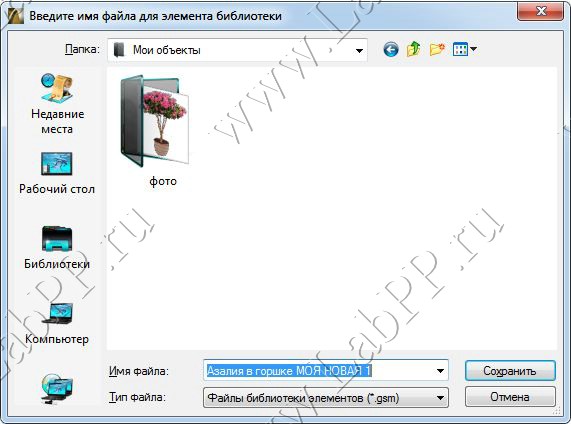
Set the file name of the new object. Can Russian letters and spaces.
Click "Save".
A new object with the name "Azalea pot is MY NEW 1.gsm is created and stored in the directory "My objects".
In this case, a new object of plants, the icon is automatically created on the basis of the image file.
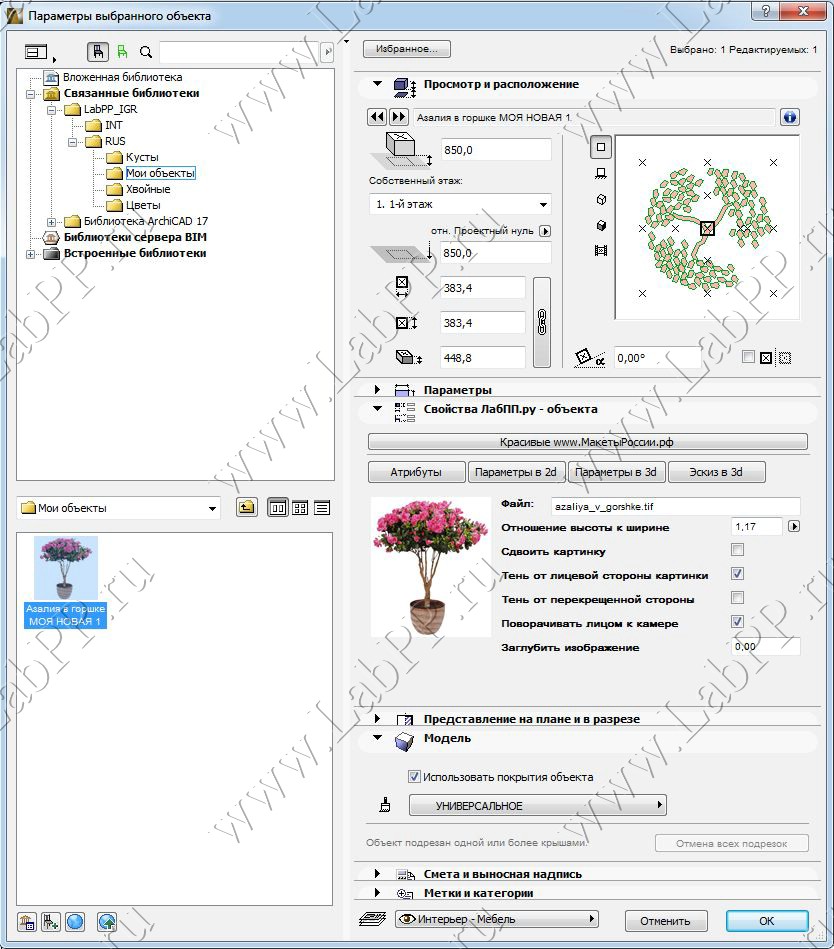
If you save changes to select an object that already exists, it is overwritten with new data that You have changed.
Thus, you can quickly create any number of its facilities in pots and pots without (cut in photoshop in one motion), with different sizes, proportions, shades. To call them understandable words in their own language.
Using this function, within a very short time you can create a large number of objects, plants, elements of landscape design and etc to create attractive professional projects.



